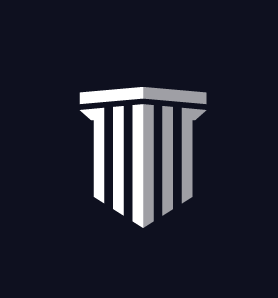Renewing a License With CareerCert
To help make the renewal process as smooth as possible, we have broken the entire process into 6 important steps.
The following links can take you directly to any step:
Step 1: Know Your Recertification Requirements
Step 2: Purchase the Correct Product
Step 3: Review Your User Profile
Step 4: Get Started on CEs
Step 5: Track Your Progress
Step 6: View & Download Your Certificates
1) Know Your Recertification Requirements
Requirements are occasionally updated and can vary depending on the state, so please verify with your department or state OEMS.
Click here to visit State and National Accreditation pages and locate the requirements that will apply to you.
CareerCert does its best to stay up to date, however, it is your responsibility to verify that you meet all of your state requirements. If you are aware of any of the requirements that we publish being out of date, we invite you to let us know.
2) Purchase the Correct Product
After you have verified your certification and renewal requirements, you will want to select the products that will best meet those requirements.
CareerCert provides two main products:
- Live Instructor-led (F5)
- Self-paced (F3)
Live Refresher Courses (F5)
We offer Live Refresher Programs for F5 hours that satisfy the NREMT National Component. Some states use the NREMT model and have Live Hour requirements, which these products also satisfy.
Our F5 refresher programs consist of a required number of hours, broken into two-hour classes. Seats in each class are limited so we encourage you to enroll in the dates and times that work best for you while seats are still available.
Paramedic Refresher:
- 15 classes (30 hours) with a live instructor
- Typically takes at least 2 weeks to complete
Click here to view the Paramedic Refresher product
AEMT Refresher:
- 13 classes (25 hours) with a live instructor
- Typically takes at least 2 weeks to complete
Click here to view the AEMT Refresher product
EMT Refresher:
- 10 classes (20 hours) with a live instructor
- Typically takes at least a week to complete
Click here to view the EMT Refresher product
EMR Refresher:
- 4 classes (8 hours) with a live instructor
- Typically takes at least a week to complete
Click here to view the EMR Refresher product
Self-paced Courses (F3)
States typically require a number of F3 hours, which are covered under our Self-Paced Training subscriptions. Self-Paced subscriptions do not include the Virtual Instructor-Led Training. These courses create a certificate after the completion and evaluation of a course in its entirety.
Platinum Subscription:
Two-year subscription with unlimited access to the self-paced courses in the EMS Course Library.
Click here for more information on the Platinum subscription
Gold Subscription:
One year unlimited subscription for the self-paced courses in the EMS Course Library.
Click here for more information on the Gold Subscription
Silver Subscription:
10 self-paced courses of your own choosing
Click here for more information on the Silver Subscription
3) Review Your User Profile
The license and personal information entered in your CareerCert profile are used for reporting your completed CE’s to the appropriate state or national provider.
Matching the information from your license into your profile is one of the most helpful things you can do to prevent reporting issues with states (that require completion reporting), CAPCE, and the NREMT.
After logging into CareerCert, you can access your profile from the Dashboard:

Select “Update Profile”:

Have your license with you to help fill out the following sections:
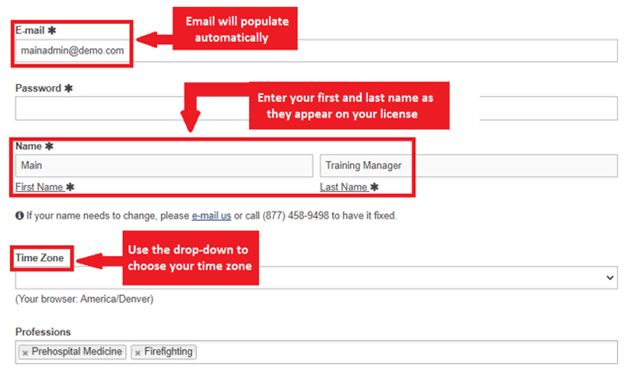
Your email is auto-populated; do not update it
Carefully fill out your first and last name to match your certificate (ex: Brad Smith vs Bradley B. Smith)
Your Time Zone will determine how live course schedules will appear to you
Click “Update”
To add any Licenses:
Select “View License & Certification History”
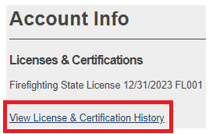
Click on “Add License”
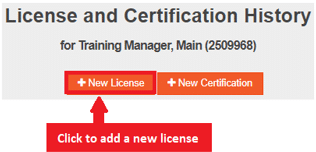
Toggle the Prehospital Medicine to “On”

Enter the information exactly as it is on your license:
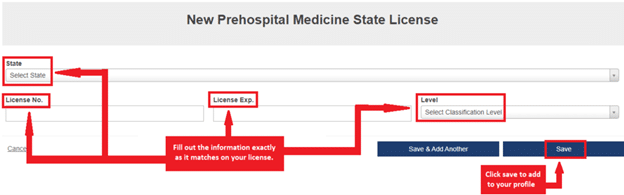
If any of your license information was entered incorrectly and you have completions that don’t have accurate information, please contact our Customer Support Team for assistance:
- careercertsupport@carruslearn.com
- 877-458-9498
Your CareerCert account has a license period of 2 years. If you are adding a new license period after you have renewed, please be sure to enter it after the expiration date of your current license, as the license periods cannot overlap.
4) Get Started on CEs
After purchasing the product that will meet your license renewal requirements, and setting up your profile, you are ready to start taking courses on your own or enrolling in our virtual live instructor classes.
Getting Started with the Self-paced (F3) Gold or Silver Subscriptions:
Select the EMS Course Library on the sidebar to the left of the page.
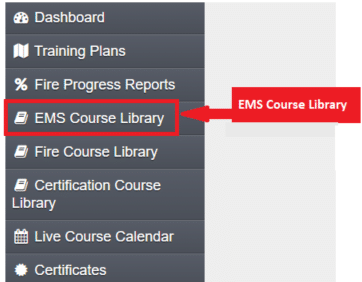
The Course library filters by the license information entered in your profile. You can use the filters to search by the following:
- Category
- Level
- Status
- Title

Clicking on a course will display the topics and objectives covered. You will also see whether the course counts towards “Continuing Education Hours” or “Content Hours.” All states require Continuing Education Hours, but some states also require Content Hours.
Select “Enroll” to start the course.
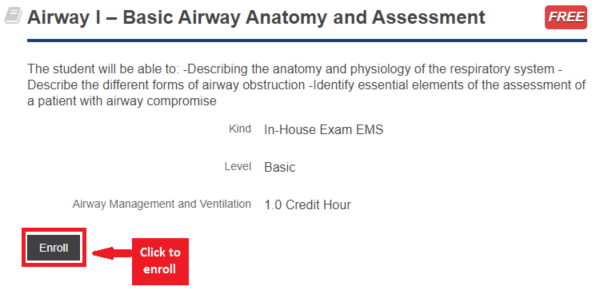
Getting Started with the Live Refresher (F5) Program:
Select the Live Course Calendar on the sidebar to the left of the page.
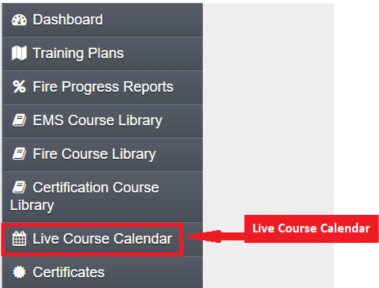
Your purchased classes will be highlighted in yellow. Select “Click here to select schedule.”
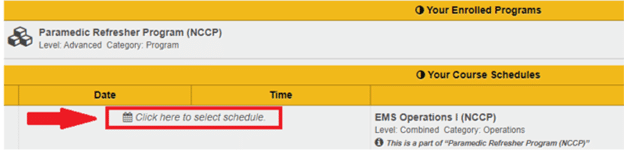
The drop-down on the pop-up window shows the available class times. When the time comes for the class to start, select the “Join” button to enter the classroom.
You can schedule notifications to be sent to you 24 hours, 12 hours, and 2 hours prior to the start of your live class. To set this notification schedule up, select the Profile button on the top right of the dashboard.

Scroll down to the bottom and select “Update Notifications”
![]()
Use the toggles to select when you would like to receive notifications of your upcoming classes.
5) Track Your Progress
As you earn CE’s for your license renewal, you can track your progress on the EMS Progress Report found on your dashboard:
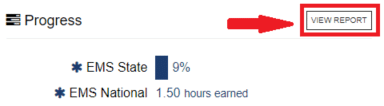
Only one license can be displayed at a time. CareerCert Customer Support can change the view of the license displayed upon request.
The yellow bar across the top of the Progress Report shows the following information:
- Required Hours
- Earned Hours
- Completed Hours
- Enrolled Hours

Below the yellow bar, the requirements for your license are broken down by subject. Any additional hours over the requirement will be added to the Additional/Elective Section.
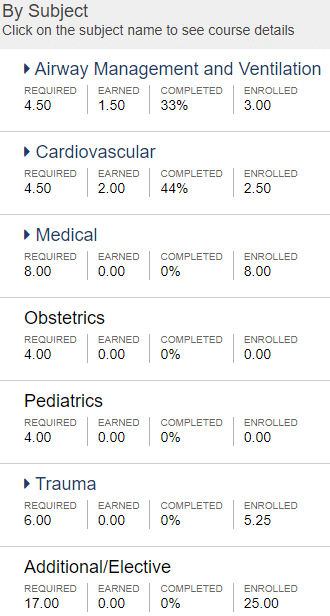
6) View & Download Your Certificates
As you complete CE’s, they will be added to your certificate section under your most recent license entry. CareerCert keeps historical records for each license period within your account for audit purposes.
In the top right corner of the screen, you will see the license, its type, and its expiration date. Choose the drop-down under “View Records for Another License/Certification” to view another license or another licensing period.
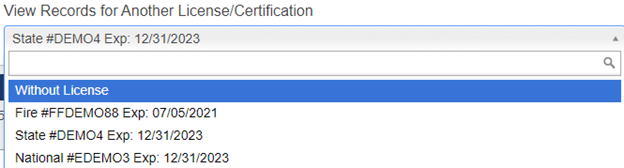
In the Certificate section, you can view the following:
- Course Name
- Course Expiration Date
- # of Attempts
- Grade
- Date and Time of Completion
- CE Type
- Accreditation Number
- Category
- # of CE Hours
You can select “Print” to save a PDF of their Certificate or to Print.
![]()
Within the Certificate section, each category’s CEs are subtotaled. The bottom of the certificate section also totals all of the CEs completed in the license period.
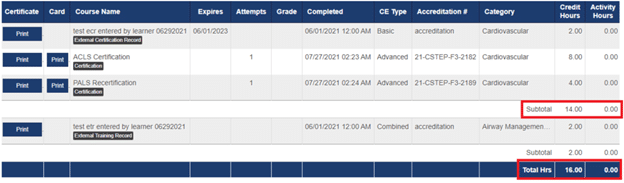
Reporting CEs
As required, CareerCert reports completed CEs to:
- CAPCE – (nightly)
- Virginia – (nightly)
- Florida – (nightly)
- New Jersey – (monthly)
All other states and bodies allow self-reporting.
Reporting to NREMT
To claim the Certificate on your NREMT account you will need to first log in to your account with the NREMT. Click on the Transcript tab on the left-hand side of the screen and select “Import CAPCE Courses.” Here you will find a list of certificates that CareerCert has reported to CAPCE.
If you do not see the certificates from your course:
- Confirm that your name and license information match exactly between your license and your CareerCert profile. Contact CareerCert Support for assistance updating your profile: careercertsupport@carruslearn.com or (877) 458-9498
- If you want to enter the courses manually, log in to your NREMT account and select “Add a Course” on the left sidebar. Fill out the information listed on the course certificate, drag the PDF of your certificate onto the attachment section, then click either “Save & View Transcript” or “Save & Add Another Course”