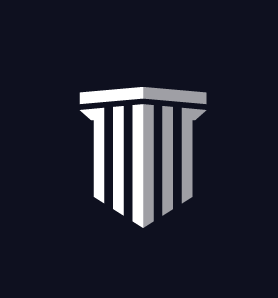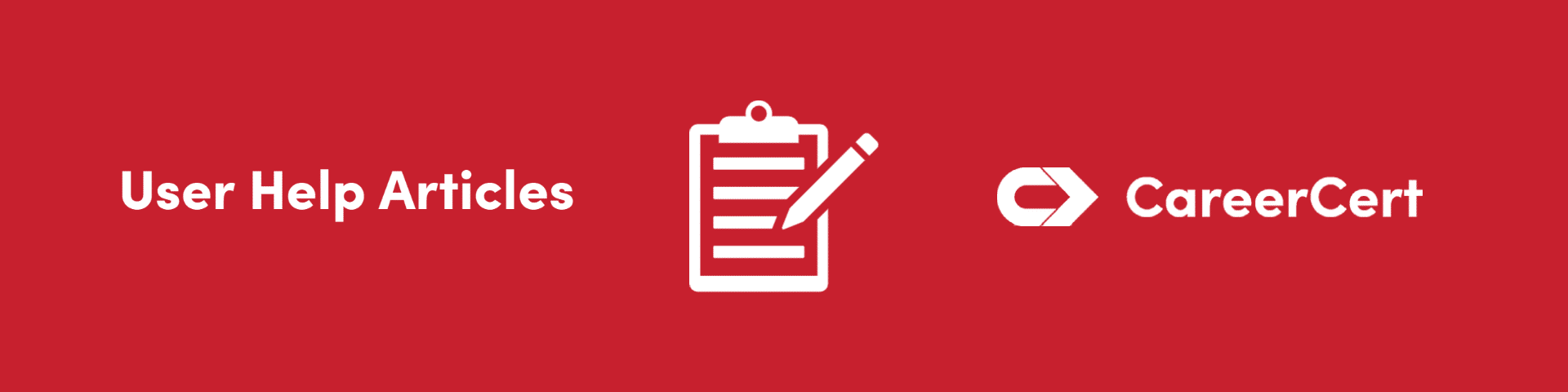4 Training Plans Improvements to Simplify Team Training
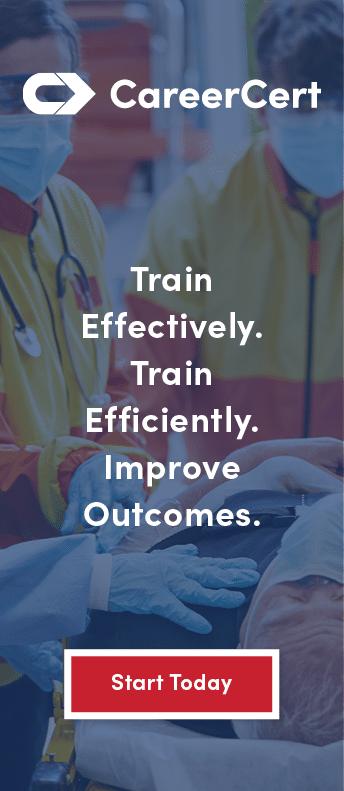 CareerCert’s Training Plan tools just got a reboot, making it easier than ever for you to create, assign, and track training for their entire team in one easy place. At CareerCert, we are constantly working toward finding solutions to help departments function at their best so they can best protect and care for those in our communities.
CareerCert’s Training Plan tools just got a reboot, making it easier than ever for you to create, assign, and track training for their entire team in one easy place. At CareerCert, we are constantly working toward finding solutions to help departments function at their best so they can best protect and care for those in our communities.
In response to your feedback and our desire to make department training as seamless and effective as possible, we’ve made the following updates to the Training Plans feature:
Reuse a Training Plan
Now, administrators can easily duplicate one of their team’s Training Plans by using the “Copy a Training Plan” option. Every administrator can easily use existing Training Plans as a template to create a new one. This makes it easy for administrators to use plans again and again. Keeping your team on top of critical training is now as simple as making a few clicks.
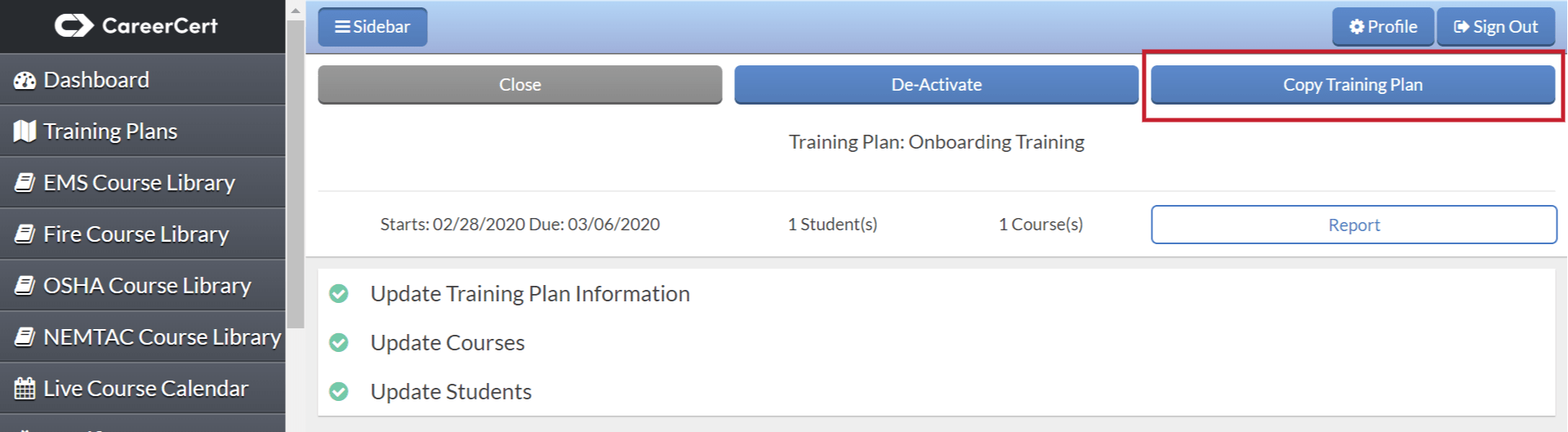
- To access this new feature, log in to your account.
- On the left sidebar, click on “Manage Training Plans.”
- Here, you will be able to see the plans your team has created. Simply click on the Training Plan you would like to duplicate.
- In the top right corner, you will see a blue button that says “Copy Training Plan.” Select this button, and from here all the courses and information will be copied over.
- Now, you can select new due dates and the personnel who you would like to complete the training
New Training Plan Calculations
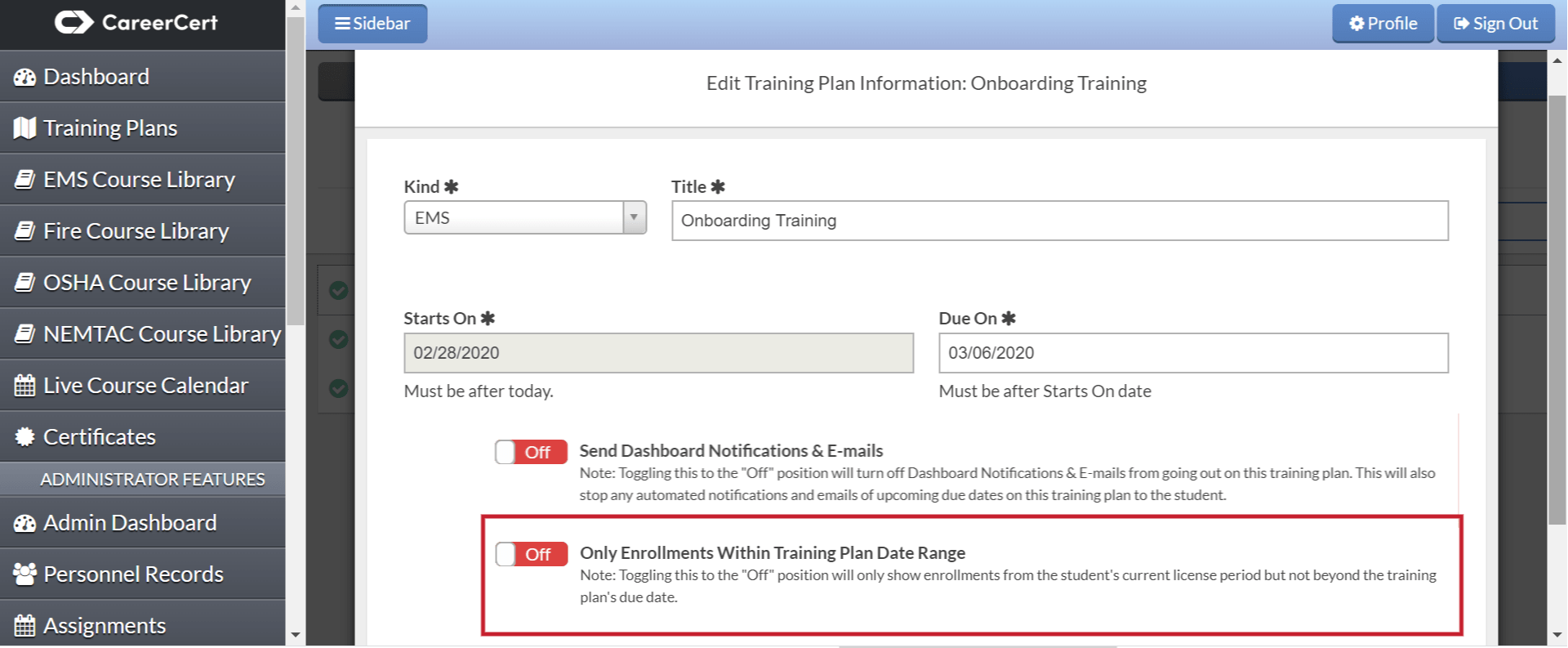
We’ve added a new option to our Training Plans that allow you to easily customize how the plan counts courses that fall outside the Train Plan dates. Now, when you create a Training Plan, you will see the “Only Enrollments Within Training Plan Date Range” option that you can toggle on or off.
If this function is off, the training plan will still count courses that have been completed by your personnel within their current license period, even if these courses fall outside the Training Plan dates. For example, if an EMS provider took a basic airways course in January and you assign them to take that course in March as part as a Training Plan, the plan will calculate that course as already complete. This can help maximize your team’s time and ensure none of their training is redundant.
However, if you choose to turn this function on, all courses taken outside the Training Plan dates will not be counted toward completion of that Training Plan. This function is beneficial in the event of remediation or if you want your team to be synchronized on specific training regardless if they have taken it in the past.
- To turn on notifications for either an existing or new Training Plan, go to “Manage Training Plans” on the left sidebar.
- Select the Training Plan you would like to edit or click the green “+ New Training Plan” button at the top of the screen.
- Under “Add Training Plan Information,” you will see two options beneath the plan start and end dates.
- One of these will say “Only Enrollments Within Training Plan Date Range,” and next to this is an option to turn the feature on or off.
Expanded Reporting
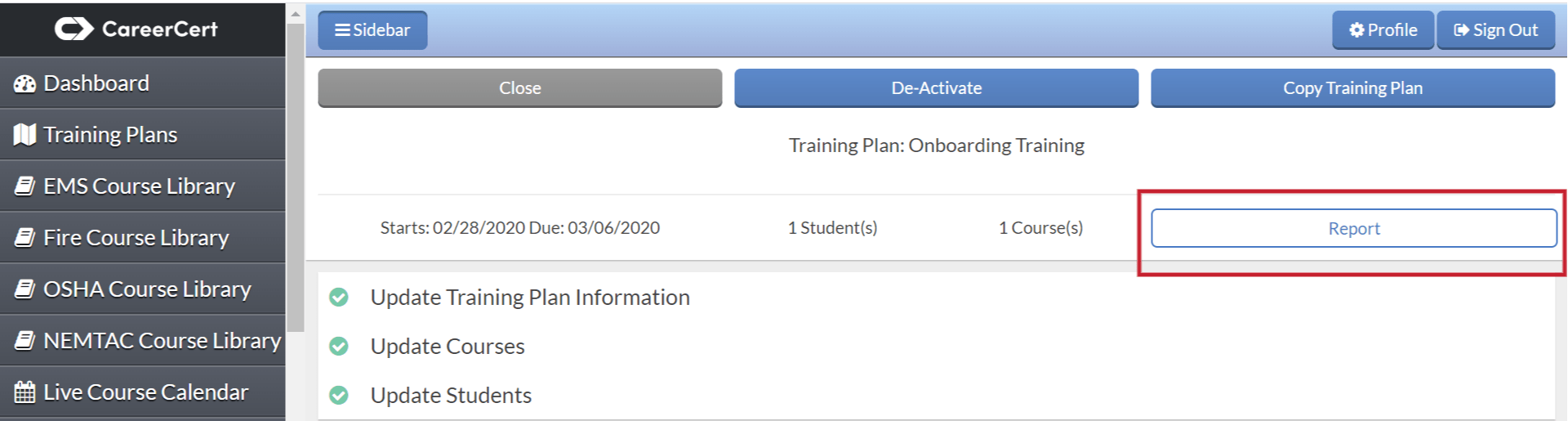
We understand that for departments to run smoothly, your training needs to be continuous and the logistics as simple as possible. In order to help administrators easily see their team’s progress on critical training, we’ve split our Training Plans reporting into two digestible reports.
The first report will show administrators an overview of who has completed and who has not completed the assigned Training Plan from their team.
The second report will provide a breakdown with a list of courses each person needs to complete before finishing the Training Plan. These reports give administrators more flexible options while still providing them with the tools they need to keep their whole team functioning at their best. Depending on your administrative access, there are two different ways you can access these reports:
Option 1:
- To access these reports, click on “Manage Training Plans” on the left sidebar.
- Select the Training Plan that you want to generate a report for.
- On the right side of the screen you will see two buttons that allow you to generate each report.
Option 2:
- To access these reports, click on “Training Plans Reports” on the left sidebar.
- From here, you can generate and view the two different reports.
Updated Notifications
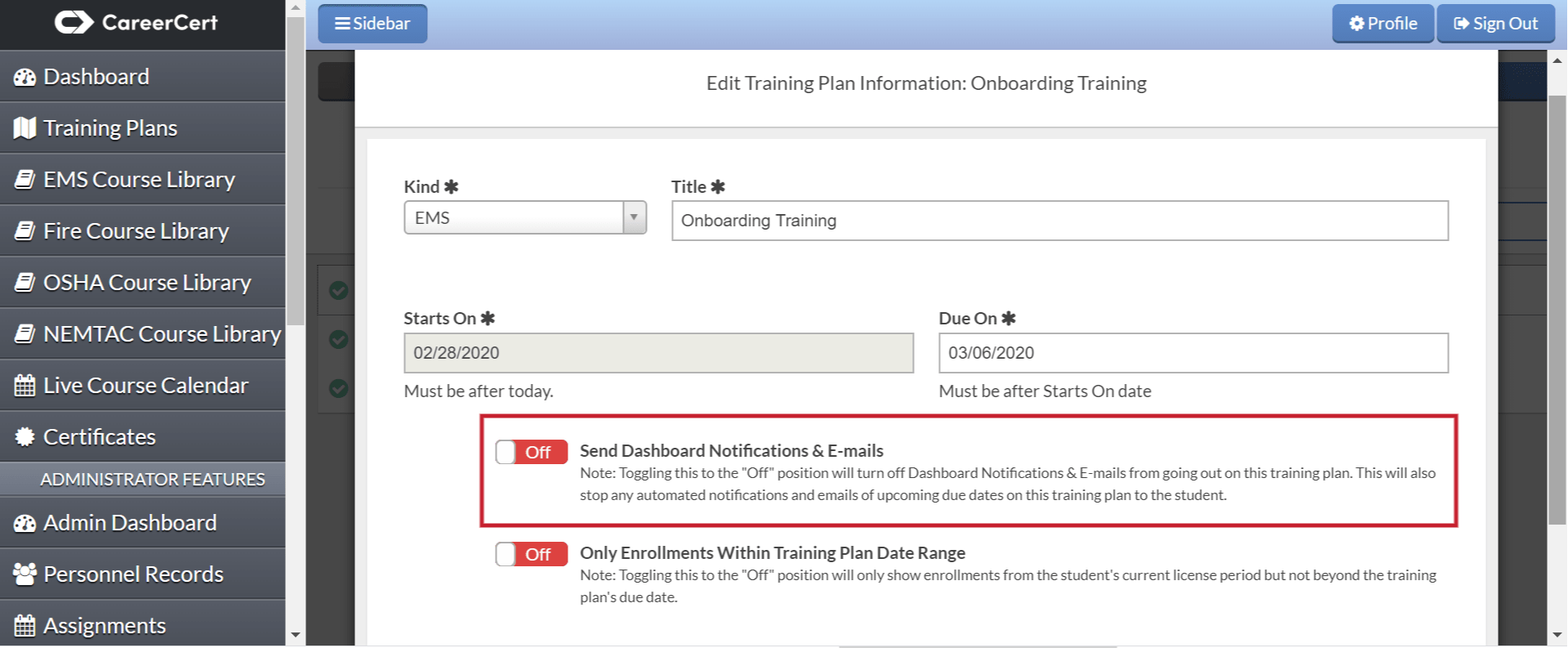
We know that successful departments work under constant communication. In order to help your team stay on the same page, we’ve updated our notifications to provide more frequent, automatic communication about the status of their Training Plans. Now, if you opt into sending your team notifications about Training Plans, they will receive notifications:
- When a Training Plan is created (This will include the name of the Training Plan, the due date, and some of the required courses)
- At every new start date within the Training Plan
- A week before a Training Plan is due
- The day the Training Plan is due
This will provide regular reminders to keep your team’s training on track.
- To turn on notifications for either an existing or new Training Plan, go to “Manage Training Plans” on the left sidebar.
- Select the Training Plan you would like to edit or click the green “+ New Training Plan” button at the top of the screen.
- Under “Add Training Plan Information,” you will see two options beneath the plan start and end dates.
- One of these will say “Send Dashboard Notifications & E-mails,” and next to this is an option to turn the feature on or off.
For more information about Training Plans and how they can help elevate and streamline your department’s training, visit our help resources section or contact our customer success team. We’d love to help answer any of your questions: 1-877-458-9498.